Using parameters with OmniPortlet within WebCenter Spaces is quite simple. The documentation about this feature is well done but an exemple will be useful.
Version used : Oracle WebCenter 11g R1 (11.1.1.2)
Let’s suppose we want filter a report with a specific currency setup at the page level.
This is the original report. All the currencies are mixed
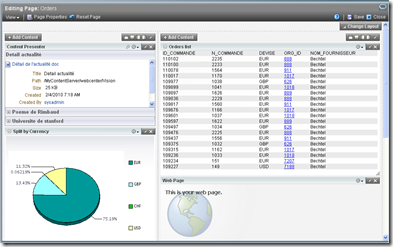
First, we add a new parameter at the page level. Let’s name it pdevise and give a default value: EUR.
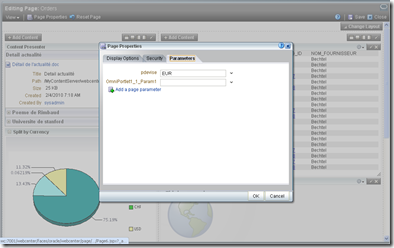
Then, we add a filter at the Omniportlet definition level. In the second tab, we enter a new condition and the name of formal parameter, inside : ##Param1##
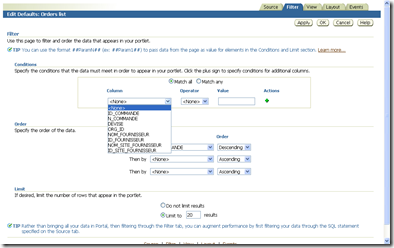
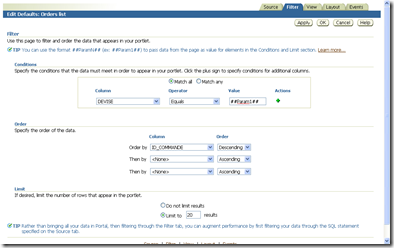
The report is empty because the parameter Param1 is not wired.
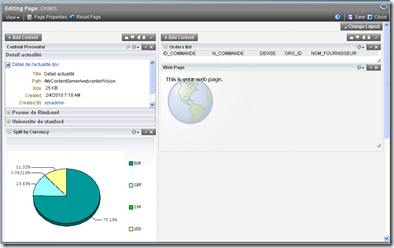
This is the last step: Wiring Param1 with the previous Page parameter pdevise. We must edit the component properties for the omniportlet (the yellow pen close to the view action menu icon)
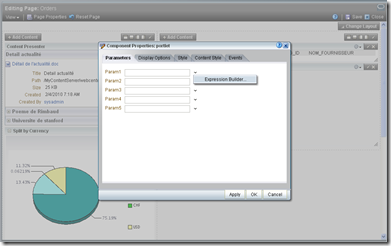
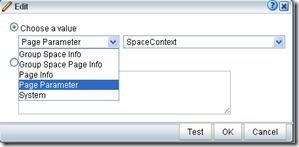
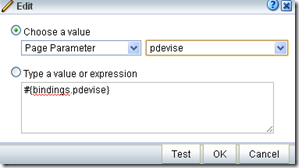
Finally, the report is displayed with the currency given at page level.
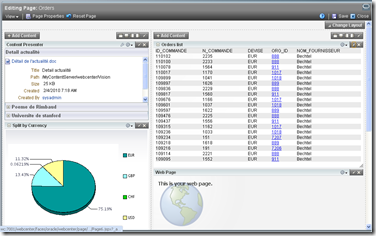
Version used : Oracle WebCenter 11g R1 (11.1.1.2)
Let’s suppose we want filter a report with a specific currency setup at the page level.
This is the original report. All the currencies are mixed
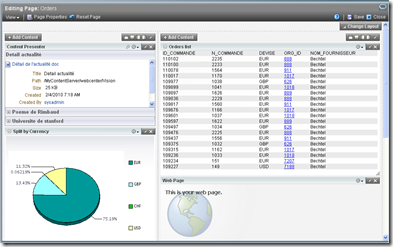
First, we add a new parameter at the page level. Let’s name it pdevise and give a default value: EUR.
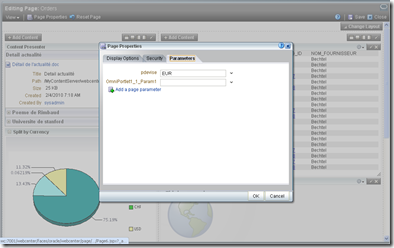
Then, we add a filter at the Omniportlet definition level. In the second tab, we enter a new condition and the name of formal parameter, inside : ##Param1##
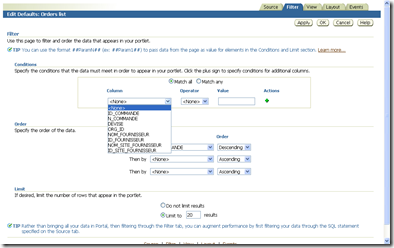
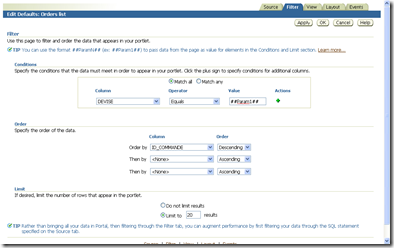
The report is empty because the parameter Param1 is not wired.
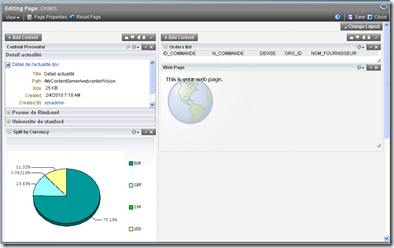
This is the last step: Wiring Param1 with the previous Page parameter pdevise. We must edit the component properties for the omniportlet (the yellow pen close to the view action menu icon)
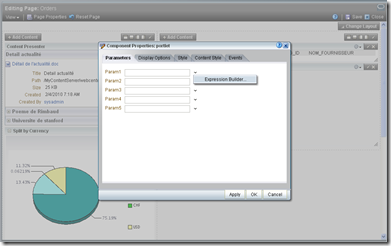
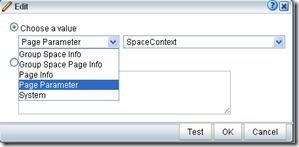
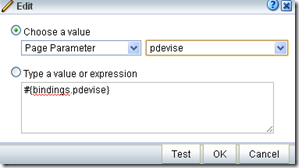
Finally, the report is displayed with the currency given at page level.
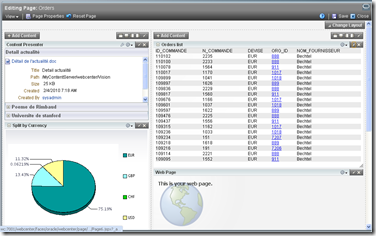
Commentaires